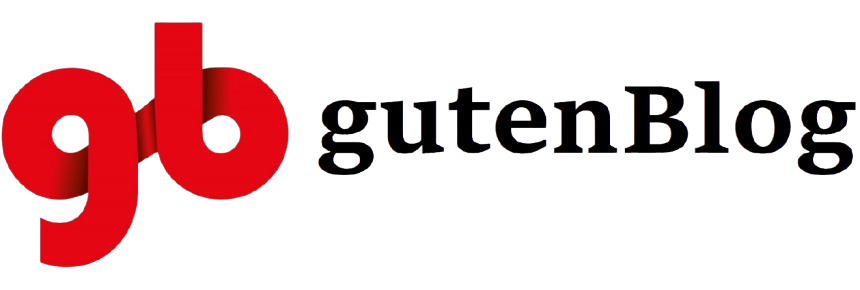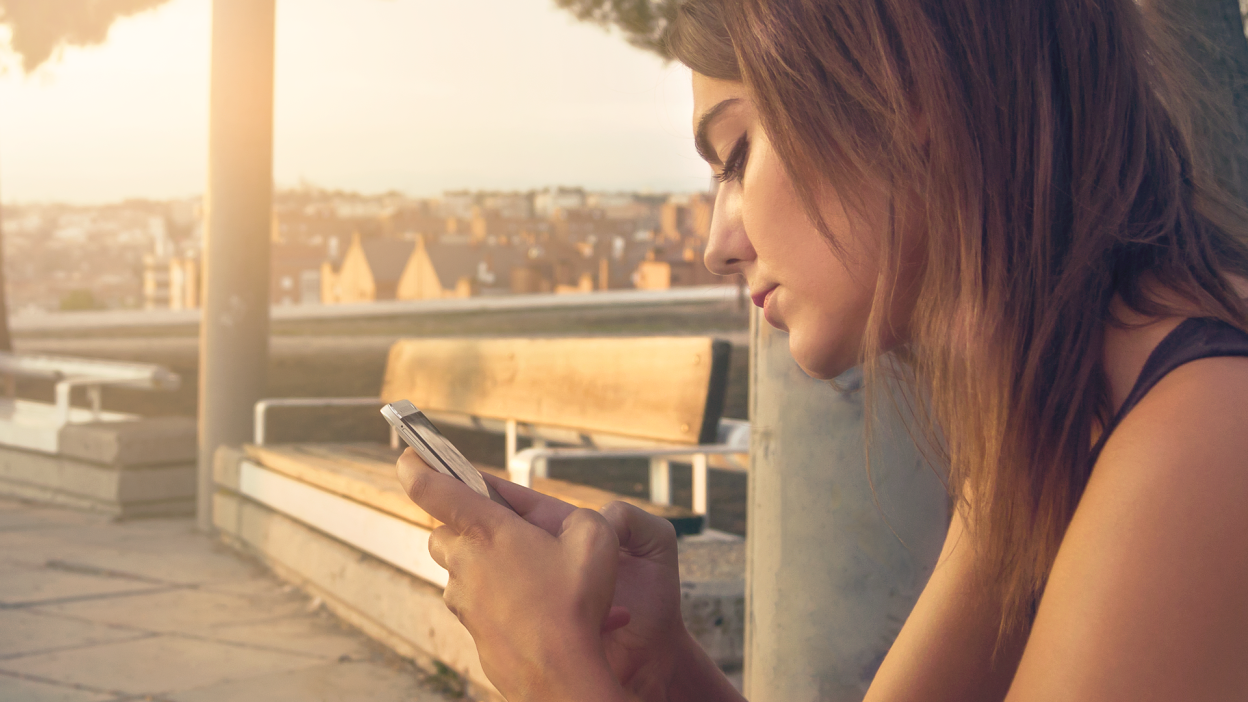Smartphone Hacks, Secret Phone Features, Ios Tips, Android Tricks, Smartphone Tips
Discover 10 hidden smartphone features that make everyday tasks easier. From blocking ads to using your current time as a password, these iOS and Android hacks will revolutionise how you use your device!
10 Secret Smartphone Features You’ll Start Using Today
Smartphones have become indispensable, acting as our diaries, communication tools, and even gaming consoles. Despite how experienced we are, the ever-advancing technology behind these devices often hides features we’ve never thought to explore. This blog uncovers 10 secret smartphone hacks that work for both iOS and Android users, proving there’s always more to learn about your device.
1. Block Ads with Airplane Mode
Tired of annoying ads interrupting your games or videos? A quick and effective solution is to turn on Airplane Mode. This feature disables internet connectivity, ensuring ads won’t load. However, keep in mind that you won’t be able to make or receive calls while this mode is active. For moments when you just want peace, this trick works like magic.
2. View Saved Wi-Fi Passwords (Android)
Have you ever needed to share a saved Wi-Fi password but couldn’t remember it? Android users can download the app Wi-Fi Password Show to reveal passwords previously entered into the device. Whether for troubleshooting or sharing with friends, this hack eliminates the frustration of forgetting crucial login details.
3. Custom Replies for Missed Calls (iOS)
Missed a call but want to send a personalised response? iPhone users can customise their text reply options for missed calls. Simply go to Settings > Phone > Respond with Text, and create messages tailored to your style or needs. Whether it’s a formal “I’ll call back shortly” or a cheeky “How did you get my number?”, this feature adds a personal touch.
4. Protect Privacy with Guest Mode (Android)
Sharing your phone can feel risky, especially if it contains sensitive information. Android’s Guest Mode solves this problem by allowing others to use your device without accessing personal files. To activate it, tap the user icon in Quick Settings, select Guest, and your data stays private.
5. Unlock Hidden iPhone Codes
Your iPhone has a set of secret codes that unlock hidden functionalities. For example, entering #31# before a number hides your caller ID for that specific call. To hide your number for all outgoing calls, enter *#31#. These codes are not only practical but fascinating to explore.
6. Timer for Audio Playback (iOS)
Falling asleep to music or audiobooks? The audio timer feature on iPhones ensures that your media stops playing after a set time, preserving battery life. Activate it by going to the Timer section, selecting Stop Playing under “When Timer Ends,” and setting your desired duration. It’s perfect for bedtime listening!
7. Capture Photos While Recording Videos (iOS)
Want to take photos while recording a video? All iPhones from the iPhone 5 onwards allow you to do this. While filming, simply tap the camera button on your screen. The video continues uninterrupted while your snapshots are saved.
8. Instant Content Sharing with Android Beam
For Android users, sharing files has never been easier. Use Android Beam to send photos, music, or even map directions by simply tapping two devices together. To activate it, tap the Share icon, select Android Beam, and bring the devices back-to-back. This wireless feature also works with some tablets.
9. Connect a Keyboard or Mouse (Android)
Typing long documents or dealing with a broken touchscreen? Android devices support external keyboards and mice via a USB On-the-Go (OTG) cable. This feature transforms your phone into a mini-computer, allowing you to use a cursor and type with ease. It’s also compatible with game controllers for gaming enthusiasts.
10. Use Current Time as a Password Struggling to remember your lock screen password? The Screen Lock Time Password app (Android) allows you to set your device’s current time as the password. Since the password changes every minute, it’s nearly impossible for others to guess. Simply glance at the clock to unlock your device – secure and convenient!